5 steps to start using DCL actuator
How-tos

How to Set the Hysteresis of the Actuator?
Setting the hysteresis allows the actuator to better match PID closed-loop control applications. Steps to Set the Hysteresis: Turn the S-A switch (highlighted in the red box below) to position 2. Rotate the adjustment knob (highlighted in the yellow box) to set the hysteresis. Each scale mark represents 0.5%. The adjustable hysteresis range is 0.5% to 5%.
How to control DCL actuator through modbus by vaTestTool_DCL.exe
1.Open vaTestTool_DCL-v1.31.exe. 2.The application will popup a “Connect to” dialog to set the target device id and local computer RS232 port parameters as follow. Choose the COM port which connected to the USB-RS485 connector. Select the modbus baud rate (the default baudrate on DCL actuator now is 9600). Click on “CONNECT”button to connect to the actuator. 3.Close the “Connect to”
How to calibrate the input signal of the actuator?
When the actuator’s valve position does not match the 4–20mA input signal (resulting in a discrepancy between the feedback signal and the input signal), you can calibrate the input signal to eliminate this deviation. 6 Simple Steps for Calibration: Turn the S-A switch to position 2. Press and hold the Set button until the L2 red LED lights up. (After
How to Configure the ON-OFF Actuators with Position Transmitter?
1. Mechanical Installation 1. Mechanical Installation Refer to the “How to Install the Actuator onto the Valve” section to correctly install the actuator onto the valve and manually operate it to confirm proper functioning. Follow the guidelines in “How to Set the ON-OFF Electric Valve” to properly adjust the actuator’s electrical limits (close limit CLS and open limit OLS) and
Application Notes

DCL Actuator Modbus Application Note
DCL actuators support the Modbus-RTU protocol. Referring to this application manual, you can connect DCL actuators to Modbus. Panel SF-LC/MB SF-ZC/MB 1. Interface Definition P1:220VAC NP2:220VAC LP3:4-20mA Input –P4:4-20mA Input+P5:4-20mA Output-P6:4-20mA Output+P7:RS485 AP8:RS485 B 2. Button Open: Used in setting mode. Press this button to open the actuator while release it to stop. Press Set and Open simultaneously to set the full open position. Shut: Used in setting mode. Press this button to Shut the actuator while release it to
Can DCL Actuators Be Used in High-Altitude Areas?
High-altitude environments present unique challenges that can impact the performance of DCL electric actuators. This report evaluates their usage at 3,000 meters above sea level. 1. How High Altitude Affects Electrical Products As altitude increases:✔ Air density and pressure decrease, leading to lower insulation strength and increased risk of electrical breakdown.✔ Cooling efficiency decreases, causing higher temperature rise in motors
Why Do Some Actuators Need Explosion Protection?
1. What is an Explosion? An explosion occurs when flammable substances mix with oxygen and ignite under certain conditions. If the reaction speed exceeds the speed of sound, it results in a destructive explosion wave. 2. What is Explosion Protection? To prevent explosions, at least one of the three key factors must be controlled: Flammable substances Oxygen Ignition source
Ventilation Butterfly Valve Torque Reference Table
Are you still struggling to determine the torque for ventilation butterfly valves? With this table, you can quickly find out the required actuator torque for butterfly valves of different pipe diameters. Note: This data applies to most ventilation butterfly valves and can be used as a design reference. When selecting a butterfly valve manufacturer and model, please refer to the
User Manual
DCL Actuator with FSR User Manual
DCL Actuator with FSR Operation Panel Connection P1:DC24V Power + P3:DC24V Power – P5:4-20mA Input – P7:4-20mA Input + P9:4-20mA Output – P11:4-20mA Output + P2:ON/OFF Input COM P4:ON/OFF Input Open P6:ON/OFF Input Close P8:ON/OFF Output COM P10:ON/OFF Output Open P12:ON/OFF Output Close Button KO: Used in setting mode. Press this button to open the actuator while release it to stop. Press “Set” and “Open” simultaneously to set the full open position. KC: Used in setting mode. Press this button
DCL Actuator Modbus Application Manual(Envision Version)
Service & Support The DCL series actuators support the Modbus-RTU protocol. By referring to this application manual, you can connect the DCL actuator to Modbus. Panel Description 1. Interface Definition P1: 220VAC Neutral (N) P2: 220VAC Live (L) P3: 4-20mA Input – P4: 4-20mA Input + P5: 4-20mA Output – P6: 4-20mA Output + P7: RS485 A P8: RS485
DC-FB3 User Manual
The DC-FB3 module, when installed in the DCL electric actuator, allows for controlling the valve’s position using Modbus-TCP/IP. The installation is shown below: 1. Controlling DCL Electric Actuator via Modbus-TCP/IP Using Default Parameters The DC-FB3 is pre-configured in Client mode. Using the default MAC, IP, Gateway, Server, and Port parameters, you can control the DCL electric actuator via Modbus-TCP/IP.
DC-FB1 User Manual
The DC-FB1 is a USB to RS485 converter, enabling communication between a computer and a device using the RS485 protocol. This manual provides the necessary steps to get your DC-FB1 up and running, enabling you to communicate with RS485 devices from your computer. Here’s how to set it up: Connecting DC-FB1 to the Computer 1.Plug the USB Connector into the
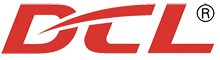











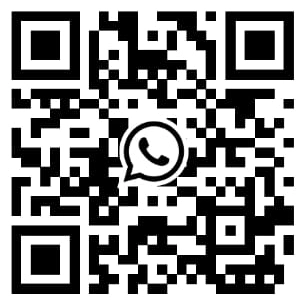

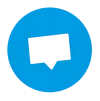













 鄂公网安备 42018502006527号
鄂公网安备 42018502006527号