1.Open vaTestTool_DCL-v1.31.exe.
2.The application will popup a “Connect to” dialog to set the target device id and local computer RS232 port parameters as follow.
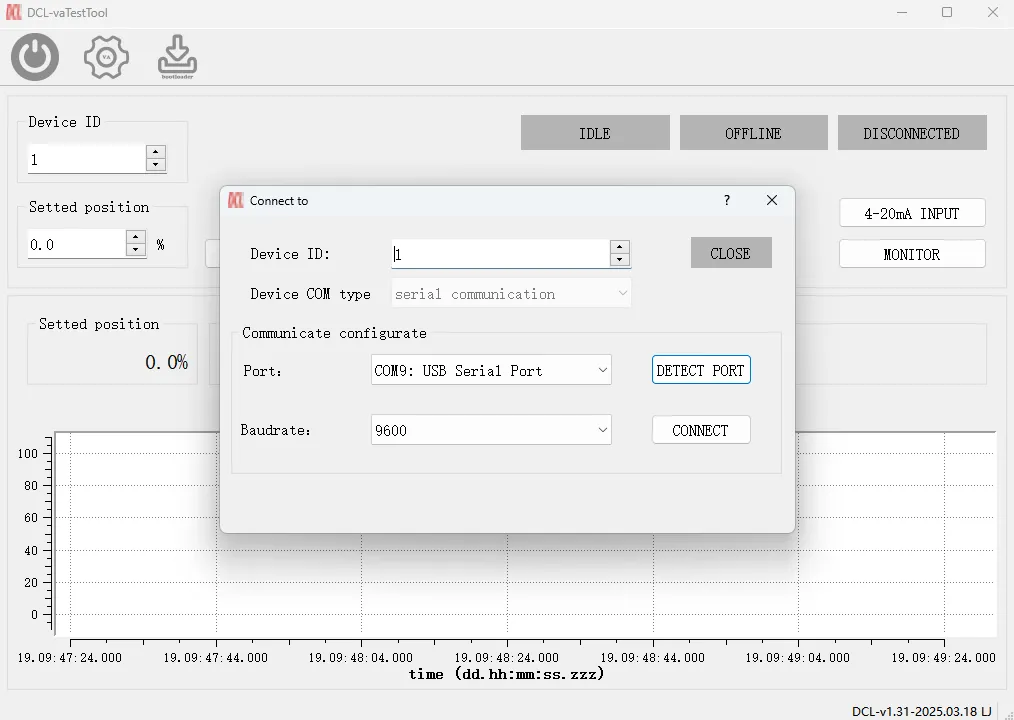
- Choose the COM port which connected to the USB-RS485 connector.
- Select the modbus baud rate (the default baudrate on DCL actuator now is 9600).
- Click on “CONNECT”button to connect to the actuator.
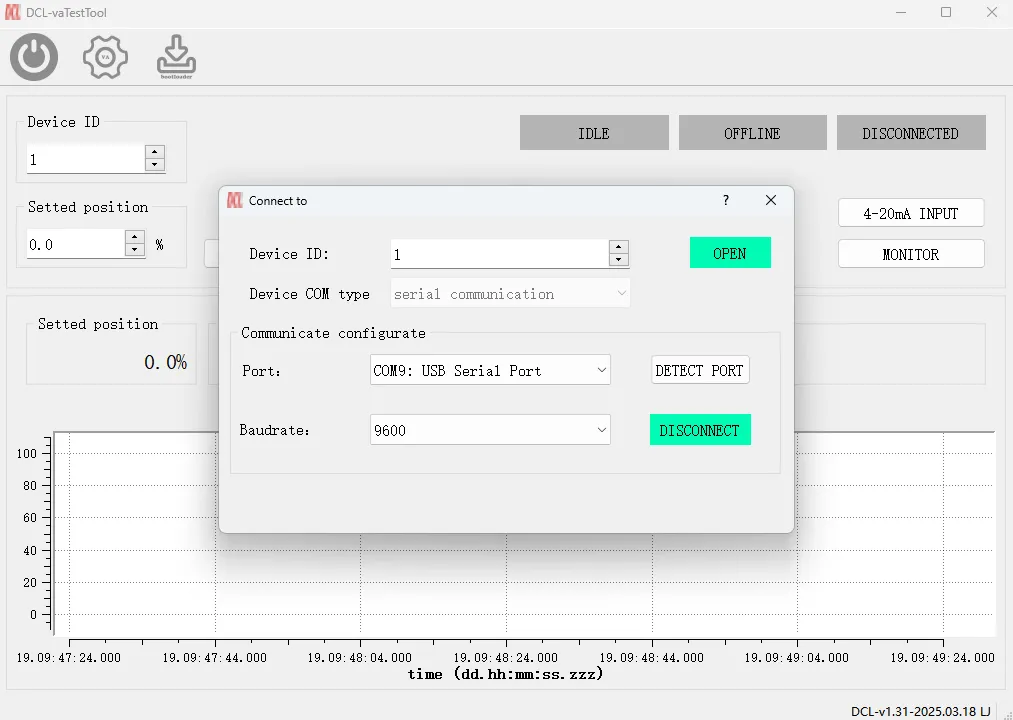
3.Close the “Connect to” windows and now you are in operation windows.
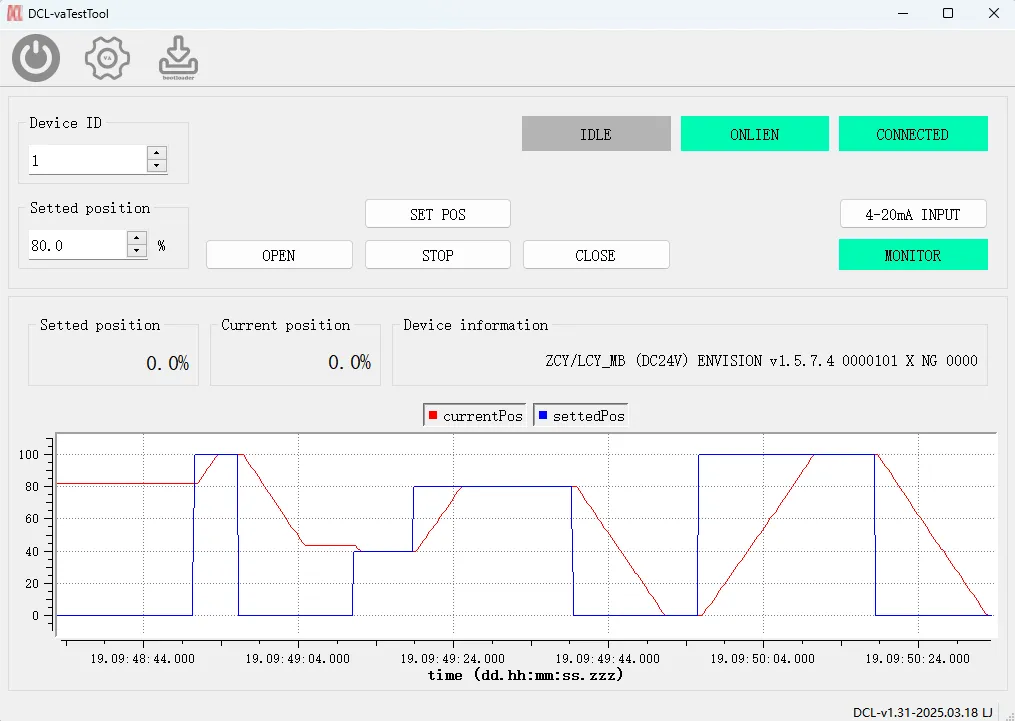
- Now you can click on “OPEN/CLOSE/STOP”button to control the actuator.
- Your can input in “Set position”text frame and then click on “SET POS” button to let actuator drive the valve to the position as you wish.
- You can click on “4-20mA INPUT”to let the actuator to switch to 4-20mA mode in witch the actuator will ignore the modbus command and make the 4-20mA as position input.
- You can click on “MONITOR”button to enable or disable monitoring the real actuator positions.
- The 4 indicators on the top right can show the status of 4-20mA input, modbus, actuator availability.
4.To change the modbus baud rate and ID of actuator, click on the gear icon on the top left then a “config” dialog popup.
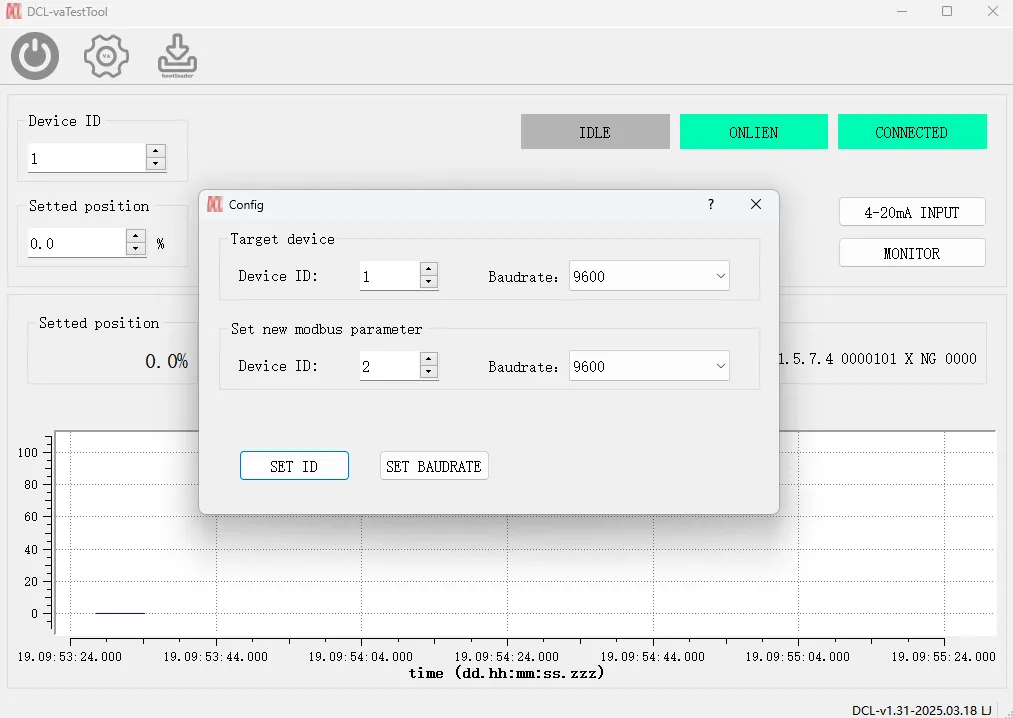
- Set the value in “Device ID”and “Baudrate” in target device group as the current configuration in the actuator.
- Input the new parameters as you wish in “Set new modbus parameter”
- Click on “SET ID”to change the ID without changing baud rate.
- Click on “SET BAUDRATE”to change the baud rate without changing ID.
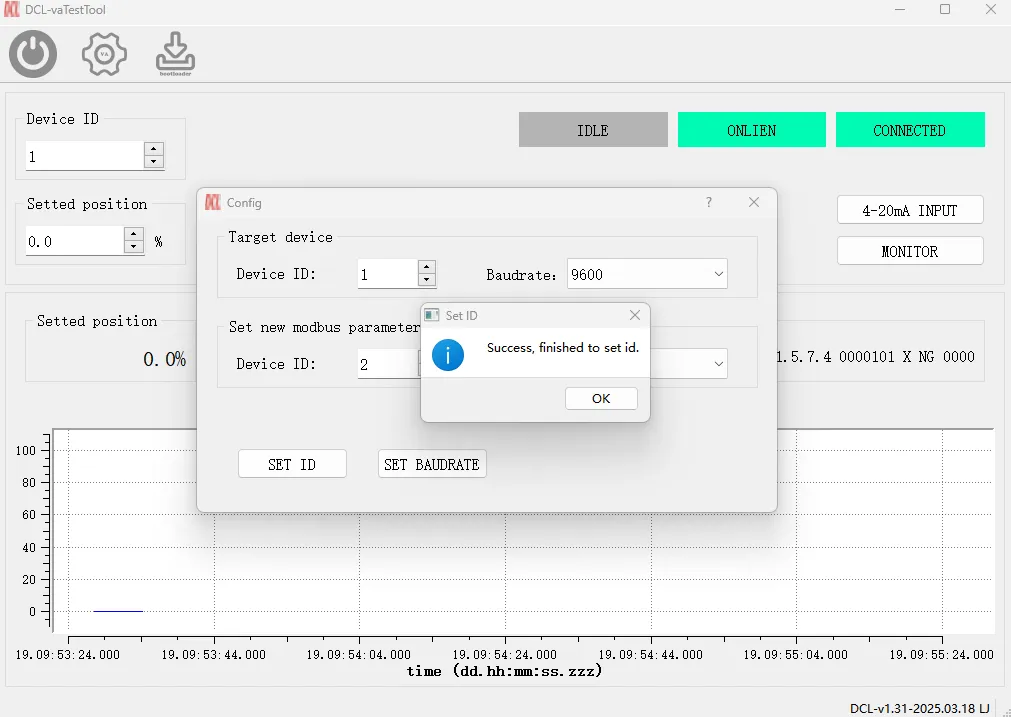
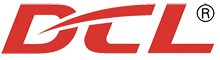











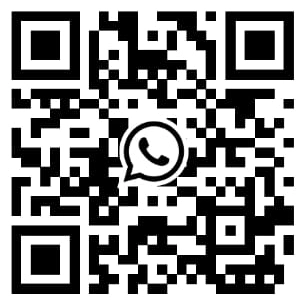

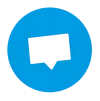













 鄂公网安备 42018502006527号
鄂公网安备 42018502006527号